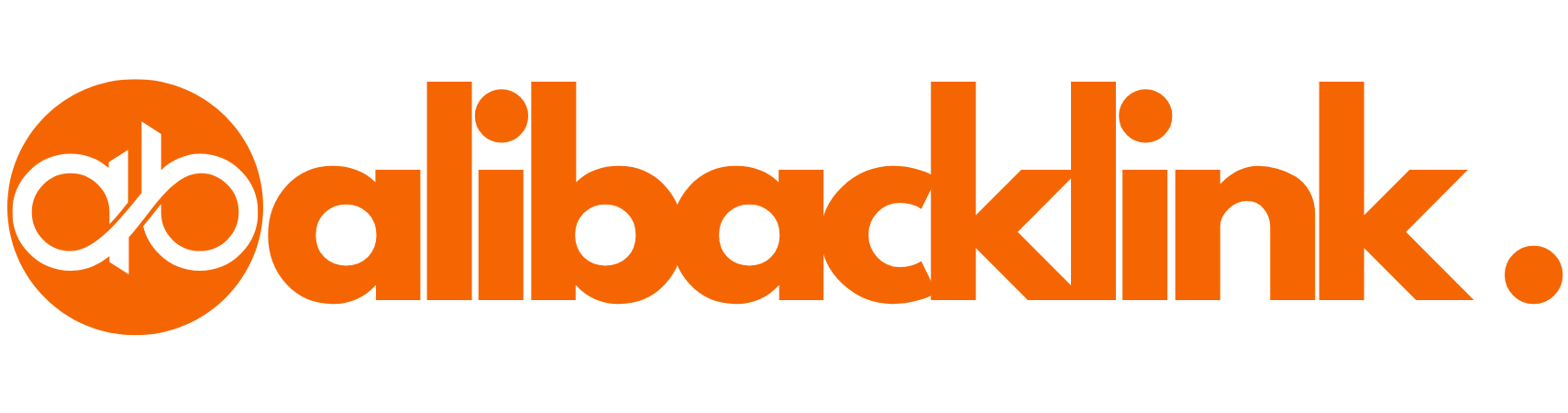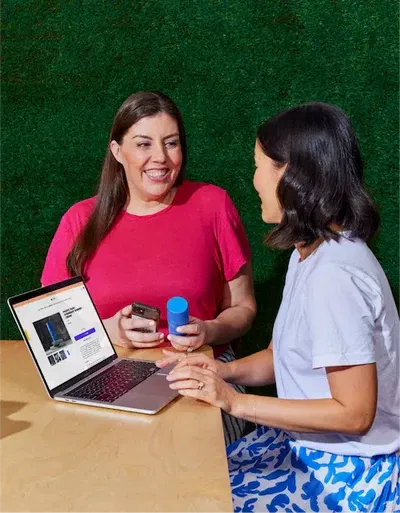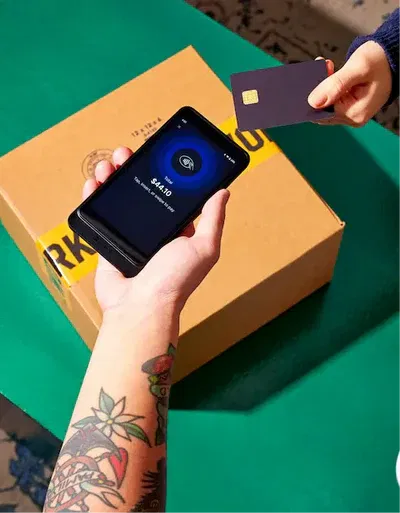Best Basic HTML Template to Launch Your Website Fast
The Ultimate Guide to Creating a Basic HTML Template (US Edition)
Picture this: you just got an idea for a website. Whether you’re a startup founder, a student learning to code, or a freelancer building your portfolio, every great web project starts the same way—with a solid, foundational basic HTML template.
This guide is your go-to resource for everything you need to know about building and optimizing a basic HTML template. From understanding its structure to tweaking it for SEO and accessibility, we’re diving deep to help you master the building blocks of the web. This isn’t just about throwing some tags together; it’s about setting yourself up for success.
In this article, we’ll walk through:
- What a basic HTML template is
- How to structure it correctly
- Why it’s crucial for web development
- Real-world applications and best practices
- Customizing templates for performance and SEO
Let’s jump right into the HTML rabbit hole (don’t worry, it’s not as scary as it sounds).
| Section | Tag(s) | Purpose | Best Practices |
|---|---|---|---|
| Document Declaration | <!DOCTYPE html> |
Defines the HTML version (HTML5) | Always use at the very top of the document |
| Root Element | <html lang="en"> |
Encloses the entire HTML document | Set lang attribute for accessibility and SEO |
| Metadata Container | <head> |
Holds metadata (not visible to users) | Include charset, viewport, title, description, and links to styles/scripts |
| Character Encoding | <meta charset="UTF-8"> |
Sets character encoding | Always include to avoid character rendering issues |
| Viewport Settings | <meta name="viewport" content="width=device-width, initial-scale=1.0"> |
Ensures responsive design on mobile devices | Crucial for mobile-first design |
| Page Title | <title> |
Sets the title shown in browser tabs | Use relevant, keyword-rich titles |
| Description | <meta name="description" content="..."> |
Helps SEO by summarizing the page | Write compelling and concise summaries (~155 characters) |
| Stylesheet Link | <link rel="stylesheet" href="styles.css"> |
Links external CSS | Use for separation of concerns; avoid inline styles |
| Script Link | <script src="scripts.js" defer></script> |
Links JavaScript files | Use defer to load scripts after HTML parsing |
| Visible Content | <body> |
Wraps all visible page elements | Structure content logically using semantic HTML |
| Header Section | <header> |
Introduces page or site | Place logo, main nav, or site-wide announcements |
| Navigation Menu | <nav> |
Contains navigation links | Use unordered lists (<ul>) for clean structure |
| Main Content Area | <main> |
Primary content of the page | Only one <main> per page; helps screen readers |
| Section Heading | <h1>, <h2>, <h3>, etc. |
Organize content hierarchically | Use <h1> once, then nest headers logically |
| Image | <img src="..." alt="..."> |
Displays an image | Always include alt for accessibility and SEO |
| Link | <a href="#"> |
Creates hyperlinks | Use meaningful anchor text |
| Footer Section | <footer> |
Site or page footer | Include copyright, contact info, and legal links |
| Favicon | <link rel="icon" href="favicon.ico"> |
Displays small site icon in browser tab | Use .ico or .png, 32×32 px preferred |
What Is a Basic HTML Template?
A basic HTML template is the skeleton of a web page. It consists of the fundamental tags required to display content in a browser. Think of it as the blueprint for building websites—before you add colors, images, or animations, you need a solid base.
Components of a Basic HTML Template:
<!DOCTYPE html>: Declares the document type and version<html>: The root element<head>: Metadata like title, styles, and scripts<body>: The visible content users interact with
Example:
<!DOCTYPE html>
<html lang="en">
<head>
<meta charset="UTF-8">
<meta name="viewport" content="width=device-width, initial-scale=1.0">
<title>My Basic HTML Template</title>
</head>
<body>
<h1>Welcome to My Website</h1>
<p>This is a simple HTML template.</p>
</body>
</html>
Why Every Developer Needs a Basic HTML Template
Whether you’re a newbie or a seasoned dev, having a basic HTML template ready to go saves time and ensures consistency.
Benefits:
- Efficiency: No need to start from scratch every time
- Consistency: Standardizes your development approach
- Scalability: Easier to integrate with CSS/JavaScript frameworks
A basic HTML template acts like a foundation stone. You wouldn’t build a house on sand, right? Similarly, don’t build a website without a reliable base.
Anatomy of a Basic HTML Template
Understanding the html file template structure is like learning the ABCs of web development.
Key Sections:
1. DOCTYPE Declaration
<!DOCTYPE html>
This tells the browser to render the page using HTML5 standards.
2. HTML Tag
<html lang="en">
The root element that wraps your entire document.
3. Head Tag
<head>
<meta charset="UTF-8">
<meta name="viewport" content="width=device-width, initial-scale=1.0">
<title>Your Title</title>
</head>
Contains metadata like character encoding, page title, and viewport settings.
4. Body Tag
<body>
<!-- Your content here -->
</body>
This is where all visible elements go: text, images, videos, and more.
Expanding the Base: HTML Structure Template
A base html page template is more than just structure; it’s an opportunity to include best practices like accessibility and responsive design.
Enhanced Template Example:
<!DOCTYPE html>
<html lang="en">
<head>
<meta charset="UTF-8">
<meta name="viewport" content="width=device-width, initial-scale=1.0">
<meta name="description" content="An SEO-optimized basic HTML template">
<title>Responsive HTML Template</title>
<link rel="stylesheet" href="styles.css">
<script src="scripts.js" defer></script>
</head>
<body>
<header>
<h1>My Website Header</h1>
</header>
<nav>
<ul>
<li><a href="#">Home</a></li>
<li><a href="#">About</a></li>
</ul>
</nav>
<main>
<h2>Welcome!</h2>
<p>This page uses a base html page template for fast development.</p>
</main>
<footer>
<p>© 2025 Your Name</p>
</footer>
</body>
</html>
Suggestions:
- Insert an image of a wireframe mockup here
- Insert a table comparing HTML tags and their purposes here
Common Use Cases for Basic HTML Templates
1. Portfolio Websites
Show off your work using a basic HTML template as the framework.
2. Landing Pages
Quickly spin up marketing pages with a base html template.
3. Prototyping
Validate your ideas before diving into complex frameworks.
SEO & Accessibility Tips
SEO Essentials:
- Use semantic HTML (
<header>,<main>,<footer>, etc.) - Always include
<title>and<meta description> - Use heading tags in hierarchical order
Accessibility Must-Haves:
- Add
alttext to images - Ensure keyboard navigability
- Use ARIA labels if needed
Optimizing Your Basic HTML Template for the United States Audience
Considerations:
- Use American English spellings (e.g., “color” vs. “colour”)
- Include time zone references like EST or PST
- Embed culturally relevant images and examples
Advanced Enhancements
Add External Resources:
- Google Fonts
- Font Awesome Icons
- CDN-hosted JS libraries
Include Favicons and Meta Tags:
<link rel="icon" href="favicon.ico" type="image/x-icon">
Responsive Design:
- Use CSS Grid and Flexbox
- Set viewport meta tag
Internal and External Linking
Internal Links:
- Link to your site’s other blog posts and tools
- E.g., “Read our guide to responsive design“
External Links:
- MDN Web Docs
- W3Schools
📚 Frequently Asked Questions (FAQs) About Basic HTML Templates
1. What is a basic HTML template and why is it important for beginners?
A basic HTML template is a foundational layout used to start any web development project. It includes the essential HTML tags that every webpage needs, such as <!DOCTYPE html>, <html>, <head>, and <body>.
For beginners, it’s critical because it provides a ready-to-use framework that avoids the need to memorize all necessary elements from scratch. Using a basic html template ensures that you’re coding with the correct structure, formatting, and standards from the start. It also saves time and minimizes errors while learning how different parts of a webpage work.
2. What tags are required in a basic HTML file template?
Every html file template should contain the following essential tags:
-
<!DOCTYPE html>– Declares the HTML version -
<html lang="en">– Root element specifying language -
<head>– Includes metadata, title, links to stylesheets and scripts -
<meta charset="UTF-8">– Sets character encoding -
<meta name="viewport" content="width=device-width, initial-scale=1.0">– Ensures responsiveness -
<title>– Title of the document -
<body>– The visible content container
A clean basic html file template enables developers to quickly start styling and scripting without worrying about missing fundamental tags. This html structure template creates a reliable starting point for beginners and professionals alike.
3. How do I make my basic HTML template mobile responsive?
To make your basic HTML template mobile-friendly, include the following within the <head> tag:
Additionally, structure your page using flexible CSS with units like % and em, and use CSS Grid or Flexbox for layout. This ensures your base html page template adjusts across different screen sizes and devices.
Including this responsiveness from the beginning makes your site more accessible and improves SEO, as mobile-friendliness is a ranking factor on search engines.
4. Can I customize a base HTML template for different projects?
Absolutely! A base html template is designed to be versatile. You can customize:
-
The
<title>and<meta>descriptions for SEO -
Add or remove
<link>and<script>elements based on the frameworks or libraries you use -
Inject custom CSS classes and IDs for personalized styles
-
Include or exclude components like
<header>,<nav>,<main>,<section>, and<footer>depending on the project type
The goal of a base html template is to act as a scaffold that adapts to different website goals—whether you’re building a portfolio, eCommerce store, or blog.
5. What’s the difference between a base HTML page template and an HTML structure template?
While the terms are often used interchangeably, here’s a subtle difference:
-
A base HTML page template generally includes all the necessary visual and structural elements like headers, footers, navigation bars, and content sections.
-
An HTML structure template refers more to the semantic organization and outline of those elements, not necessarily styled or populated with real content.
Both are foundational but serve slightly different roles depending on whether you’re focusing on layout or logical flow.
6. How does using a basic HTML template improve SEO?
Search engines love well-structured, semantic HTML. Using a basic html template that’s properly formed can dramatically boost your SEO because:
-
Tags like
<header>,<main>,<article>, and<footer>help search engines understand your content -
Proper use of
<title>and<meta description>allows better indexing -
Responsive design and mobile compatibility are rewarded in search rankings
-
Fast load times and clean code reduce bounce rates
Every solid html structure template provides a logical, scannable layout that makes both users and search engines happy.
7. Is there a difference between HTML templates and CMS templates?
Yes. An html file template is static—it doesn’t include backend logic or database interactions. It’s raw HTML that you must manually update.
A CMS (Content Management System) template, like those used in WordPress, includes dynamic elements and PHP logic to pull content from a database. However, CMS themes still start with a basic html template, which is then expanded using the CMS’s scripting language.
So, think of your basic html template as the foundational layer, even in dynamic environments.
8. How can I add CSS and JavaScript to a basic HTML template?
To add CSS, use either of the following within the <head> tag:
Or directly inside the HTML with a <style> block.
To add JavaScript:
or within the body using a <script> block.
Integrating external or internal styling/scripts transforms your html file template from a skeleton into a functioning web page. For maintainability and SEO, always link external resources instead of inline code.
9. How do I optimize a base HTML page template for speed?
Speed optimization is vital for UX and SEO. Here’s how to fine-tune your base html page template:
-
Minimize CSS and JS files
-
Use async or defer attributes for JavaScript
-
Optimize images
-
Use a CDN for fonts and libraries
-
Enable compression (like GZIP) on your server
A fast-loading base html template reduces bounce rates and improves user satisfaction, directly affecting your search engine rankings.
10. Are there any security concerns in a basic HTML template?
While pure HTML doesn’t inherently pose security risks (since it lacks logic), it’s often paired with JavaScript or forms. In such cases:
-
Always sanitize form inputs (on the server side)
-
Avoid inline JS or event handlers that can be exploited
-
Implement CSP (Content Security Policy) headers
Your basic html template should follow web security standards, especially when integrating scripts or third-party plugins.
11. How can I make a basic HTML template accessible?
Accessibility ensures your website is usable by people with disabilities. To make your basic html template accessible:
-
Use semantic tags (
<nav>,<main>,<section>) -
Provide
altattributes for images -
Ensure high color contrast
-
Use ARIA roles when necessary
-
Maintain keyboard navigability
Incorporating accessibility into your html structure template not only widens your audience but also aligns with SEO best practices.
12. What are some common mistakes to avoid in a base HTML template?
Here are errors often seen in poorly structured templates:
-
Missing
<!DOCTYPE html> -
Skipping
<meta>tags (especially for viewport) -
Using too many
<div>elements without semantic meaning -
Nesting tags incorrectly
-
Forgetting to close tags
Avoid these to ensure your base html page template is robust, readable, and browser-compatible.
13. Can I use a basic HTML template with frameworks like Bootstrap or Tailwind?
Yes, and it’s highly recommended! Most CSS frameworks are designed to plug into a basic html template with minimal effort.
For example, to use Bootstrap:
This turns your basic layout into a fully responsive, styled UI. Frameworks save time and enhance your base html template without needing deep CSS knowledge.
14. Should I create different basic HTML templates for different devices?
No. A single responsive html file template—built correctly—should work across all devices. Use media queries and the viewport meta tag to create a fluid layout.
This ensures your base html page template works on phones, tablets, and desktops alike, delivering a consistent experience and avoiding duplicate content penalties.
15. Where can I download or build free basic HTML templates?
There are numerous places online where you can download starter templates:
However, building your own gives you control and teaches you the ropes. Use our html structure template example above and tweak it for your needs!
Final Thoughts
You don’t need to be a genius to create a killer basic HTML template. Just stick to the fundamentals, follow best practices, and keep iterating. Once you nail your template, everything else—from styling to interactivity—will fall into place like Lego bricks.
Remember: your basic HTML template is more than code. It’s the first impression of your digital presence.
Found this guide helpful? Share it with your fellow developers, drop a comment with your own tips, or explore our other tutorials on web development fundamentals.
Happy coding!