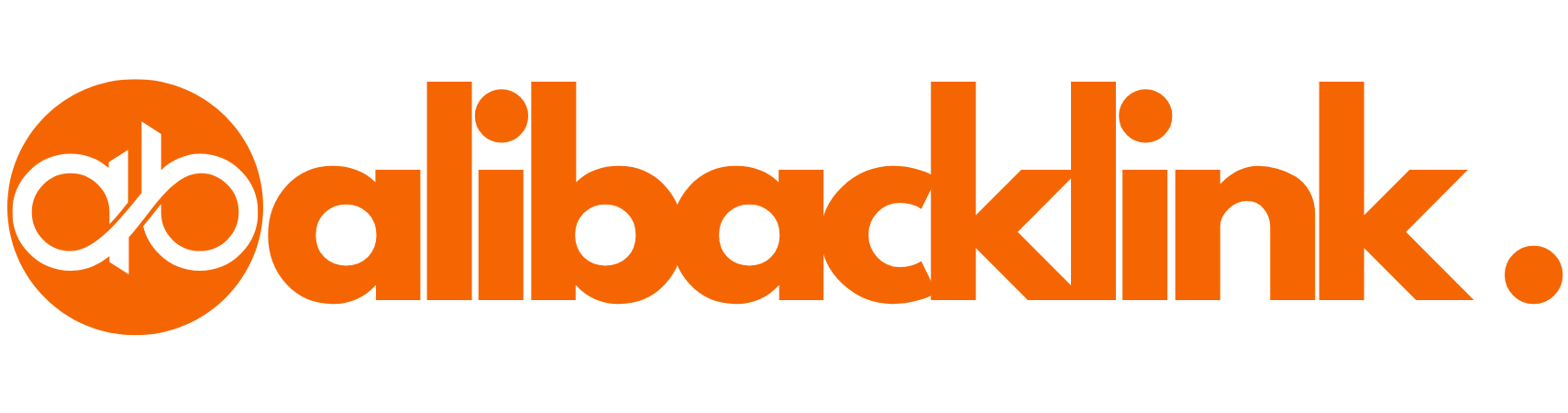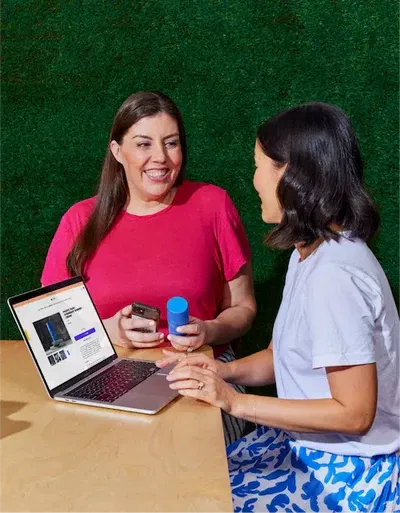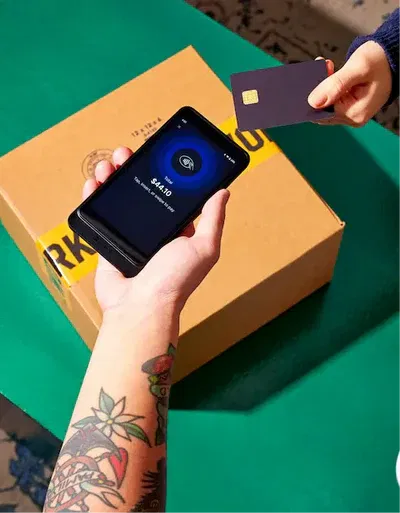GoDaddy Website Builder Tutorial: Build Your Site with Ease
GoDaddy Website Builder Tutorial: Build Your Dream Website from Scratch
Creating a website used to feel like rocket science. Today? Not so much—thanks to platforms like GoDaddy. Whether you’re a small business owner, a content creator, or just someone who wants to claim their corner of the web, this GoDaddy website builder tutorial is for you.
In this ultimate guide, you’ll learn how to use GoDaddy website builder, from setting up your account to publishing a beautiful, fully responsive site that works on every screen.
Let’s dive in.
| Step | Action | Purpose | Where to Access |
|---|---|---|---|
| 1 | Create GoDaddy Account | Start your website building journey | GoDaddy Sign-Up |
| 2 | Choose Website Type | Tailor design based on site goals (blog, business, store) | During onboarding |
| 3 | Select a Template | Apply a responsive design layout | Template gallery after sign-up |
| 4 | Customize Website | Edit text, images, colors, fonts | In the site editor dashboard |
| 5 | Set Up Navigation | Create site structure (pages and menu) | “Pages” tab in builder |
| 6 | Connect a Domain | Make your site accessible to the public | “Settings > Domain” |
| 7 | Add Social Media Links | Boost engagement and authenticity | “+ Add Section > Social” |
| 8 | Use SEO Tools | Improve Google visibility and keyword targeting | “Marketing > SEO” in builder |
| 9 | Create Online Store | Sell products/services online | “Store” tab in builder |
| 10 | Preview & Publish | Review mobile/desktop views and go live | “Preview” then “Publish” buttons |
| 11 | Track Performance | Monitor visitors and engagement | GoDaddy Insights, Google Analytics |
| 12 | Ongoing Updates | Maintain relevance and improve UX | Website editor dashboard |
Why Choose the GoDaddy Website Builder?
Before we jump into the GoDaddy website builder tutorial, you might be wondering why GoDaddy?
- Ease of Use: No tech skills needed
- All-in-One Platform: Hosting, domains, and builder in one place
- Responsive Templates: Mobile-first design is standard
- Built-in SEO Tools: Helps you rank on Google faster
- Affordable Plans: Competitive pricing for personal and business needs
For U.S. users looking for simplicity, reliability, and flexibility, GoDaddy is one of the top choices.
Step 1: Getting Started with GoDaddy
Create an Account
- Visit GoDaddy.
- Click “Sign In” or “Start for Free.”
- Enter your email, username, and password.
Choose Your Website Type
When asked, select the type of website you want:
- Business
- Blog
- Portfolio
- Online Store
Your choice influences the initial layout and features.
Tip: Even if you’re unsure now, you can always switch later.
Step 2: Selecting a Template
The heart of any GoDaddy website builder tutorial is design. GoDaddy offers dozens of industry-specific templates.
How to Choose Wisely:
- Think about your brand vibe: modern, creative, elegant, etc.
- Prioritize mobile-friendliness
- Choose one with the layout structure closest to your vision
You can customize colors, fonts, and sections, so don’t worry too much about perfection out of the gate.
Step 3: Customizing Your Website
This is where your creativity shines.
Editing Text
Click any text block and simply type. You can:
- Change font size and color
- Add headings (H1, H2, H3)
- Insert hyperlinks
Adding Images
- Click “+ Add Section”
- Choose “Image” or “Gallery”
- Upload your photos or use GoDaddy’s stock library
Managing Sections
- Reorder sections with drag-and-drop
- Delete unnecessary sections
- Duplicate for faster formatting
Every edit updates instantly, so you can see real-time results.
Step 4: Setting Up Navigation
Menus are crucial for usability.
- Click “Pages” on the left panel
- Add new pages (About, Services, Blog, etc.)
- Organize them into your site’s navigation
The GoDaddy website builder ensures all menus are responsive by default, so no worries about mobile glitches.
Step 5: Setting Up Your Domain
Once your site looks how you want it, it’s time to connect a domain.
- Go to the “Settings” tab
- Choose “Domain”
- Select a GoDaddy domain or connect one you already own
Custom domains build credibility and are vital for branding.
Step 6: Integrating Social Media
In this part of the GoDaddy website builder tutorial, we cover social links.
Why It Matters:
- Boosts engagement
- Grows your following
- Provides social proof
How to Do It:
- Add a “Social” section
- Paste your profile URLs (Facebook, Twitter, Instagram, etc.)
- Customize icon style and placement
Step 7: Using GoDaddy’s SEO Tools
You want to be found on Google, right? Here’s how to use GoDaddy website builder to do just that:
- Go to “Marketing > SEO”
- Follow the guided wizard to:
- Add keywords
- Set meta titles and descriptions
- Improve page structure
Insert an image of GoDaddy’s SEO settings interface here
Optimizing each page increases your chances of ranking and driving traffic.
Step 8: Setting Up an Online Store (Optional)
For entrepreneurs, GoDaddy includes an intuitive eCommerce builder.
Features:
- Product listings with images and pricing
- Inventory management
- Coupon creation
- Secure checkout
How to Use:
- Click “Store”
- Add products manually or import from a CSV
- Set up payment gateways (Stripe, PayPal, etc.)
Check out GoDaddy’s official commerce help center for more advanced options.
Step 9: Preview and Publish
You’re almost done!
- Click “Preview” to see how your site looks on desktop and mobile
- Check responsiveness, links, and image quality
- When ready, hit “Publish”
Boom. Your website is live.
Step 10: Post-Publishing Essentials
Publishing is just the beginning. Here are your next steps:
- Share your site on social media
- Set up Google Analytics
- Monitor performance in GoDaddy Insights
- Keep content updated
Check out this GoDaddy resource on maintaining a healthy website.
Quick Comparison Table
| Feature | Included in GoDaddy Website Builder |
|---|---|
| Drag & Drop Editor | Yes |
| Mobile Responsiveness | Yes |
| eCommerce | Yes (on premium plans) |
| SEO Tools | Yes |
| Blogging | Yes |
| Customer Support | 24/7 US-based |
Insert an infographic comparing GoDaddy with Wix, Squarespace, and Shopify here
Troubleshooting Common Issues
- Images Not Loading: Check file size; keep it under 2MB.
- Site Not Publishing: Ensure domain is connected and subscription is active.
- Slow Loading: Optimize images and minimize embedded scripts.
- Missing Sections on Mobile: Use preview tool to rearrange for mobile.
GoDaddy has an extensive support center that covers almost every issue.
15 Frequently Asked Questions: GoDaddy Website Builder Tutorial
1. What is the GoDaddy Website Builder and who should use it?
The GoDaddy Website Builder is an all-in-one platform that allows users to design, build, and launch a website without coding skills. It’s perfect for entrepreneurs, bloggers, freelancers, and small business owners in the United States who want a fast and intuitive way to get online.
This GoDaddy website builder tutorial is designed to help you understand how easy it is to build a professional-looking website using drag-and-drop features, pre-built templates, and integrated tools like SEO, eCommerce, and marketing.
2. How do I start using the GoDaddy Website Builder?
To begin, go to GoDaddy’s website and click on “Start for Free” or “Sign In.” You’ll need to create an account or log in if you already have one. After that, you’ll choose the type of website you want to create (e.g., blog, store, portfolio) and select a starter template.
The godaddy website builder tutorial guides you through each step—from choosing your layout to publishing your site—so even beginners can follow along easily.
3. Is it easy to learn how to use GoDaddy Website Builder?
Yes! Learning how to use GoDaddy website builder is straightforward. It’s built for users with no technical background. The interface is visual and intuitive, with step-by-step instructions for:
-
Adding pages
-
Editing text
-
Uploading images
-
Connecting domains
-
Using SEO features
In fact, most users can have a basic site up and running within an hour. This is one reason the GoDaddy website builder tutorial is so popular in the U.S.—it’s all about speed and simplicity.
4. Do I need any design experience to use GoDaddy’s builder?
No, you don’t need any prior design or coding experience. GoDaddy offers hundreds of customizable templates tailored to different industries and styles. Through this GoDaddy website builder tutorial, you’ll learn how to customize fonts, colors, images, and layouts with just a few clicks.
The platform handles the heavy lifting, letting you focus on creating content and building your brand.
5. Can I build a mobile-friendly site with GoDaddy?
Absolutely. Every template provided through GoDaddy’s builder is mobile responsive by default. You can preview your site on desktop and mobile screens to ensure it looks great everywhere.
One of the strengths highlighted in any godaddy website builder tutorial is that you don’t need to create a separate mobile version—GoDaddy handles it for you automatically.
6. How do I connect a custom domain to my GoDaddy website?
To connect a custom domain:
-
Open the Website Builder dashboard.
-
Go to Settings > Domain.
-
Choose a domain from your GoDaddy account or buy a new one.
-
Apply the domain to your website.
This process is simple and well-explained within any step-by-step godaddy website builder tutorial. Using a custom domain boosts your site’s credibility and professionalism.
7. What are the key features included in GoDaddy Website Builder?
Some of the most valued features include:
-
Drag-and-drop editor
-
Industry-specific templates
-
Built-in SEO optimization tools
-
Email marketing integration
-
Blogging platform
-
Online store capabilities
-
Appointment booking
-
Analytics and performance insights
These features make GoDaddy a comprehensive website solution, especially for small business owners and creators looking for efficiency. The GoDaddy website builder tutorial goes in-depth into each of these to help you make the most of the platform.
8. How do I use SEO features in GoDaddy Website Builder?
To optimize your site for search engines:
-
Navigate to “Marketing” > “SEO.”
-
Follow the SEO wizard to enter focus keywords.
-
Update your page titles and meta descriptions.
-
Make sure each page has clean URLs and ALT tags for images.
Using SEO properly ensures your site is discoverable by Google. If you’re still learning how to use GoDaddy website builder, don’t worry—these tools come with easy prompts to guide you through optimization best practices.
9. Can I build an online store with GoDaddy?
Yes, GoDaddy’s builder includes a powerful eCommerce toolset. You can:
-
List and categorize products
-
Accept payments via PayPal, Stripe, or credit cards
-
Manage inventory
-
Offer coupons and discounts
-
Enable curbside pickup or shipping
If you’re using this GoDaddy website builder tutorial to launch a store, GoDaddy offers dedicated templates and settings for online retail success.
10. What makes GoDaddy different from other website builders?
Here’s a quick comparison:
| Feature | GoDaddy | Wix | Squarespace | Shopify |
|---|---|---|---|---|
| Ease of Use | ✅ Very simple | ❌ Can be complex | ✅ Moderate | ❌ Store-focused only |
| SEO Tools | ✅ Included | ✅ | ✅ | ✅ |
| eCommerce | ✅ Yes | ✅ | ✅ | ✅ Strongest |
| Templates | ✅ Industry-tailored | ✅ Wide range | ✅ Sleek design | ✅ Store-based |
| Support | ✅ 24/7 US Support | ❌ Ticket system | ✅ Chat/email | ✅ 24/7 |
For those in the U.S. who want a blend of simplicity, speed, and support, GoDaddy is a strong choice. This godaddy website builder tutorial is especially useful for those who want everything in one place.
11. How often should I update my GoDaddy website?
Update your website regularly to keep it relevant, especially if you operate a blog or online store. Suggested frequency:
-
Content updates: Weekly or biweekly
-
Product changes: As inventory changes
-
Blog posts: At least monthly
-
SEO adjustments: Quarterly
Staying active with updates also helps improve search rankings and user trust. Learning how to use GoDaddy website builder includes knowing when and how to refresh your content.
12. Can I add a blog using the GoDaddy Website Builder?
Yes, and it’s incredibly easy. To add a blog:
-
Click “+ Add Section” > “Blog.”
-
Choose a layout.
-
Start posting!
Blogs are a great way to engage visitors, improve SEO, and establish authority in your field. This godaddy website builder tutorial encourages content-driven strategies, and blogging plays a key role in that.
13. How do I preview my site before publishing?
In your dashboard, just click the “Preview” button. You can toggle between desktop and mobile views to ensure godaddy website builder tutorial everything looks polished.
Once you’re satisfied, hit “Publish.” You can re-edit and republish as many times as you like, which makes learning how to use GoDaddy website builder super forgiving for beginners.
14. Can I migrate my site away from GoDaddy later?
While GoDaddy doesn’t offer a one-click export feature, you can manually migrate content by copying text, saving media files, and redirecting your domain. It’s recommended to stay with godaddy website builder tutorial if you’re looking for simplicity and convenience.
However, if your needs grow, there are pathways to migrate, and GoDaddy’s support team can help. Still, this godaddy website builder tutorial is best suited for those who want a permanent home on GoDaddy.
15. Where can I find more support for GoDaddy Website Builder?
Besides this detailed godaddy website builder tutorial, you can find more support in several places:
-
24/7 customer service (phone or live chat)
You’re never alone in your journey. If you get stuck, GoDaddy offers excellent, U.S.-based support teams that can walk you through virtually any issue.
Final Thoughts: Why This GoDaddy Website Builder Tutorial Works
By now, you should know exactly how to use GoDaddy website builder to launch your own site. From template selection to going live, this GoDaddy website builder tutorial has covered it all.
Here’s a quick recap:
- Start with a clear vision and choose the right template
- Customize it with your content and branding
- Use SEO tools to get found on Google
- Preview, test, and publish confidently
Building your online presence doesn’t have to be overwhelming. With this tutorial, you’re ready to create something amazing.
Got questions? Drop them in the comments or check out GoDaddy’s official tutorials.