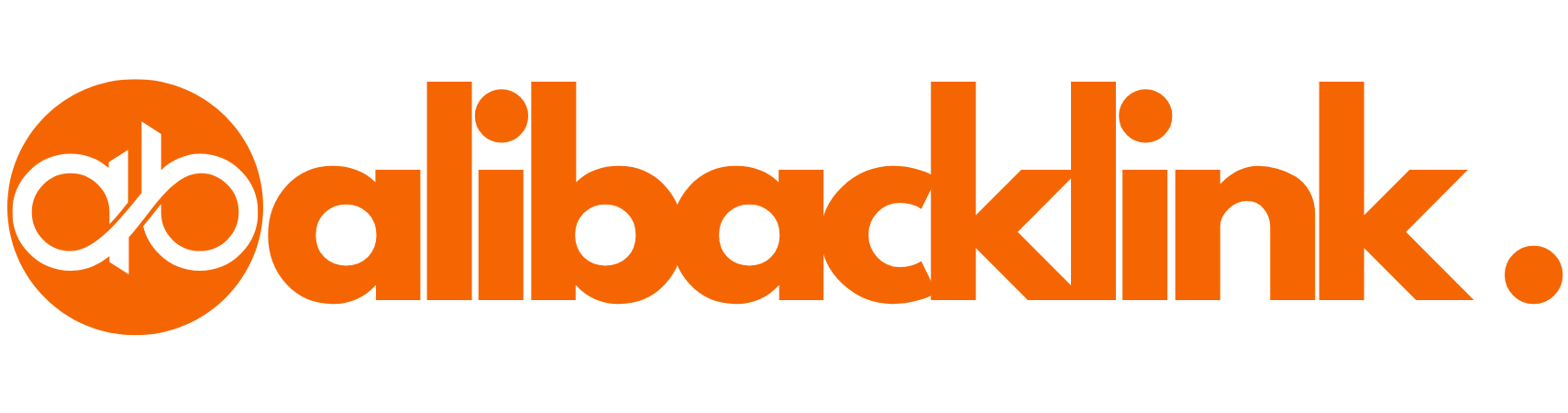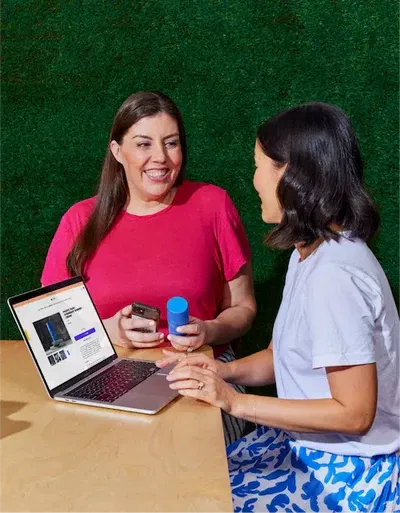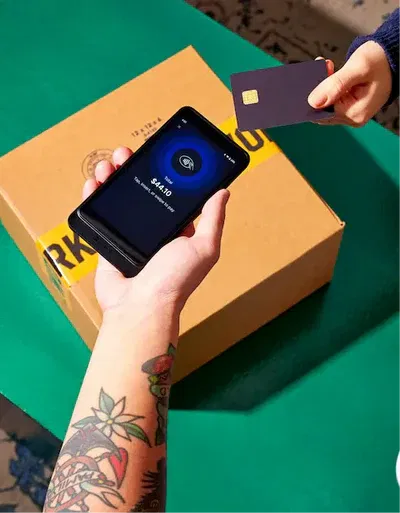How to Make a Web Link: A Simple Guide for Beginners
How to Make a Web Link: A Beginner’s Guide to Hyperlinking Like a Pro
Introduction
Ever stared at a blank page wondering, “How do I create a link to a website?” You’re not alone. Whether you’re building a blog, launching a business site, or just sending out an email newsletter, knowing how to make a web link is an essential skill in the digital age.
Here’s the good news: it’s easier than you think.
In this guide, I’ll show you how to create a web link using simple methods that work in WordPress, HTML, Google Docs, and more. By the end, you’ll not only know how to hyperlink a website, but you’ll also understand why linking web content correctly matters for SEO and user experience.
| Method / Platform | Steps to Create a Web Link | Use Case | Pro Tips |
|---|---|---|---|
| HTML (Manual Coding) | <a href="https://example.com">Visit Example</a> |
Web developers, raw code editing | Always close the tag properly and use HTTPS |
| WordPress | Highlight text → Click link icon → Paste URL → Apply | Blog posts, pages, content blocks | Open external links in new tab |
| Google Docs / Word | Highlight → Right-click → Insert link (or Ctrl+K) → Paste URL → Apply | Collaborative documents, content writing | Use descriptive anchor text |
| Wix / Squarespace | Highlight or click text/image → Click “Link” → Enter URL → Confirm | Website builders (no-code) | Ensure links are SEO-friendly & descriptive |
| Gmail / Email Editors | Highlight → Click link icon or use Ctrl+K → Enter URL → Send | Email marketing, outreach | Don’t overuse; test links before sending |
| Anchor Links | Use <a href="#section">Go to Section</a> and an element with id="section" |
Jump to a specific page section | Best for long-form landing pages |
| Image Links | <a href="URL"><img src="image.jpg" alt="Clickable image"></a> |
Banners, clickable logos | Always include alt text for accessibility |
| Button Links | Use platform’s button element and insert link | CTAs, sales pages, lead forms | Style clearly as a button for visibility |
| Internal Linking | Link from one page to another on your own website | Improve SEO and navigation | Use contextual keywords as anchor text |
| External Linking | Link to a different website (e.g., references, resources) | Give credit, add credibility | Set to open in new tab; vet for authority |
What Is a Web Link?
A web link, also known as a hyperlink, is a clickable element that connects one web page to another. It could lead to a product page, blog article, contact form—or even another website altogether.
Web Links Can Be:
-
Text (anchor text)
-
Images
-
Buttons
-
Icons
They make your content interactive, guide visitors through your site, and help search engines understand your site’s structure.
Why Web Linking Matters
Before we dive into how to insert a website link, let’s talk about why it’s so important:
| Reason | Why It Matters |
|---|---|
| Boosts User Navigation | Links help users find related content easily |
| Improves SEO | Internal and external links pass authority and context |
| Enhances Engagement | Proper links encourage users to explore more of your site |
| Drives Conversions | CTAs linked to sales pages boost conversions |
🖼️ Insert an image showing a basic webpage with internal and external links highlighted.
How to Make a Web Link (For Absolute Beginners)
1. How to Create a Web Link Using HTML
If you’re working with raw HTML, here’s the basic syntax:
-
href= the URL you’re linking to -
The text between
<a>and</a>= the clickable anchor text
✅ Use this if you’re coding a webpage from scratch or using a CMS that allows raw HTML.
2. How to Add a Link to Your Website Using WordPress
If you’re using WordPress (like most people), here’s how to do it:
-
Highlight the text you want to hyperlink
-
Click the “Insert/Edit Link” button (looks like a chain icon)
-
Paste the URL
-
Click “Apply” (check icon)
🎯 Bonus Tip: Select “Open link in a new tab” for external websites.
3. How to Insert a Website Link in Google Docs
Want to link to a webpage from a document?
-
Highlight the text
-
Right-click and select “Insert link” or use
Ctrl+K -
Paste the URL
-
Click “Apply”
This works the same in Microsoft Word, Gmail, and most text editors that support hyperlinks.
4. How to Put a Link on Your Website in Wix or Squarespace
In Wix:
-
Highlight text
-
Click the “Link” icon
-
Choose “Web Address”
-
Paste your URL and click “Done”
In Squarespace:
-
Highlight text or button
-
Click “Link”
-
Enter or paste the full URL
-
Click “Apply”
Easy, right?
Different Ways to Link Web Pages
There are several methods for linking web content based on where the link appears and what it points to.
Types of Links:
-
Internal Link – Connects one page of your site to another
-
External Link – Points to a different website
-
Anchor Link – Jumps to a specific section on the same page
-
Image Link – Clicking an image takes you to a URL
-
Button Link – A clickable button (commonly used in CTAs)
🖼️ Insert a visual comparing internal vs external vs anchor links.
How to Create a Link on a Webpage: Step-by-Step Recap
Let’s break it down with a quick checklist:
| Platform/Editor | Steps to Add a Link |
|---|---|
| HTML | Use <a href="URL">Anchor Text</a> |
| WordPress | Highlight → Click link icon → Paste URL → Apply |
| Google Docs/Word | Highlight → Ctrl+K → Paste URL → Apply |
| Wix/Squarespace | Highlight or click element → Add Link → Paste URL → Confirm |
| Email (Gmail/Outlook) | Highlight → Insert Link tool → Paste URL → Send |
Best Practices for Creating Web Links
Now that you know how to make a web link, here are a few extra tips to maximize impact:
✅ Use Clear Anchor Text
Instead of saying “Click here”, use text like “Download our SEO checklist” for clarity and SEO.
✅ Always Use HTTPS URLs
Secure links boost trust and reduce browser warnings.
✅ Check for Broken Links
Use tools like Broken Link Checker or Ahrefs to ensure all links are active and relevant.
✅ Link Internally
When you create new content, always link to at least 2–3 relevant pages within your site.
✅ Open External Links in New Tabs
This keeps visitors from leaving your site.
Common Mistakes to Avoid
❌ Linking to outdated or irrelevant pages
❌ Using the full URL as anchor text (e.g., www.yoursite.com/page1)
❌ Not testing your links before publishing
❌ Overusing links (stuffing a paragraph with 5+ links)
❌ Forgetting to set “nofollow” for sponsored or affiliate links
💬 Frequently Asked Questions (FAQs) – How to Make a Web Link
1. How do I create a link to a website?
To create a link to a website, you can use the standard HTML anchor tag:
2. How do you make a link to a website in WordPress?
It’s easy:
-
Highlight the text you want to link
-
Click the chain-link icon
-
Paste the URL
-
Click Apply
This is one of the fastest ways to add a link to your website without touching code.
3. What’s the difference between a hyperlink and a regular link?
They’re the same thing. A hyperlink is the technical term for a web link—a clickable piece of text, image, or button that takes users to another web page or document. Knowing how to hyperlink a website properly improves user navigation and SEO.
4. How can I create a link on a webpage using HTML?
To create a link on a webpage, use this HTML code:
<a href=”https://yourlink.com”>Anchor Text</a>
Replace the URL and anchor text with your own. You can insert this into any HTML editor or block-based page builder that allows custom code.
5. How do I insert a website link in Google Docs or Microsoft Word?
Here’s how:
-
Highlight the text
-
Press
Ctrl+K(or right-click → Insert link) -
Paste the website link
-
Click “Apply”
This method works across most editors and helps when sharing links in documents.
6. How do I add a link to my website homepage?
If you want to link to your homepage from another page on your site:
<a href=”/”>Home</a>
If you’re linking from another domain, use the full URL:
<a href=”https://yourdomain.com”>Home</a>
This is how to link website to website internally or externally.
7. Can I add website URLs to images or buttons?
Yes! To link a website to an image, wrap the image in an anchor tag:
<a href=”https://yourlink.com”>
<img src=”image.jpg” alt=”Click here”>
</a>
For buttons, most page builders allow you to add URLs in the button’s settings panel.
8. How do I hyperlink a website in an email?
In most email platforms (Gmail, Outlook, Mailchimp):
-
Highlight the text
-
Click the link icon
-
Paste the URL
-
Click OK or Apply
This is a simple way to insert a website link in newsletters, promotions, or personal messages.
9. How to add a link to a web page for SEO benefits?
When adding a link to a web page, always use relevant anchor text. Avoid generic phrases like “click here.” Instead, say “Learn how to create a web link” or “See our homepage design tips.” This helps Google understand what the linked page is about.
10. Can I link to a specific part of another web page?
Yes, using anchor links. If the page has a section with an id (e.g., id="contact"), you can link to it like this:
<a href=”https://example.com#contact”>Contact Us</a>
This is how to link to a web page section directly.
11. What’s the best way to add links in WordPress or Wix?
For both platforms:
-
Use the text editor or block tools
-
Highlight the text or click the element
-
Use the “Add link” option
-
Paste your URL and save
This is ideal for how to add a link to your website without using any code.
12. Is it possible to link my website to another website?
Absolutely. To link website to website, simply use a hyperlink that points to the external domain. Just be sure it opens in a new tab using:
<a href=”https://othersite.com” target=”_blank”>Visit Partner Site</a>
13. How do I put a link on your website’s navigation menu?
If you’re using WordPress:
-
Go to Appearance → Menus
-
Add a “Custom Link”
-
Enter the URL and link text
-
Click “Add to Menu” and save
This is how to add website URL navigation easily.
14. How do I make a web link open in a new tab?
Use the target="_blank" attribute in HTML:
This improves user experience when linking to external pages so users stay on your site longer.
15. Are there tools to check if my links are working?
Yes, you can use:
-
Broken Link Checker
-
Ahrefs Site Audit
-
Screaming Frog SEO Spider
These tools scan your site and ensure that every link to webpage is live and functional.
Conclusion
So there you have it! You now know how to make a web link using various platforms and formats. Whether you’re linking within your website, sending users to a blog post, or creating hyperlinks in a document, you’re well-equipped to do it like a pro.
Creating links may seem simple, but doing it right can significantly impact user experience, SEO, and conversions.
Still have questions about how to create a link on a webpage? Drop them in the comments, and I’ll help you out! Or check out our related tutorials on internal linking and anchor text optimization. 🔗
The Secret to Ranking Higher: Why Directory Submission Services Matter