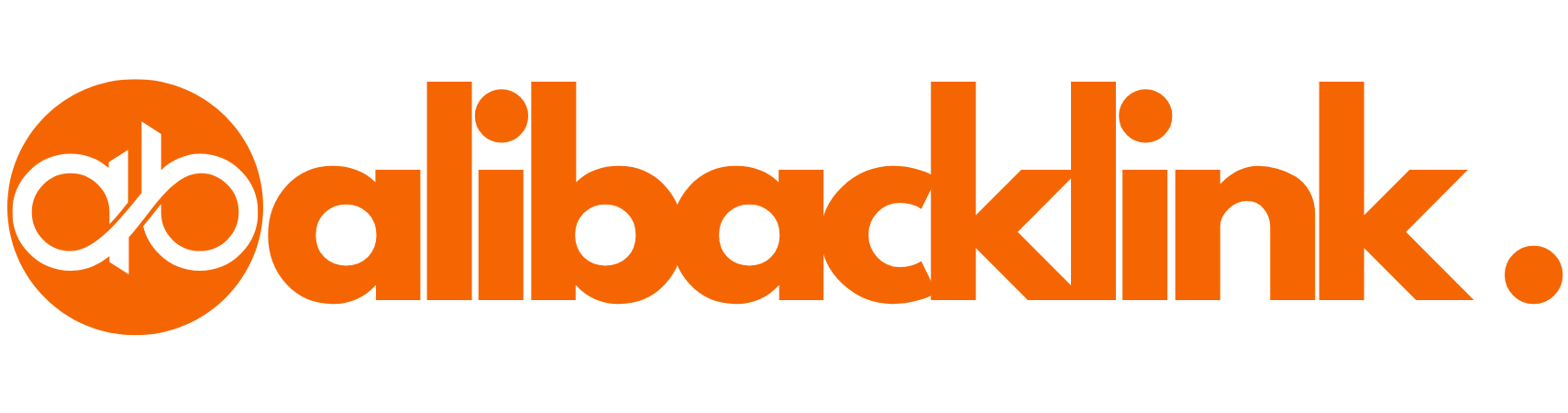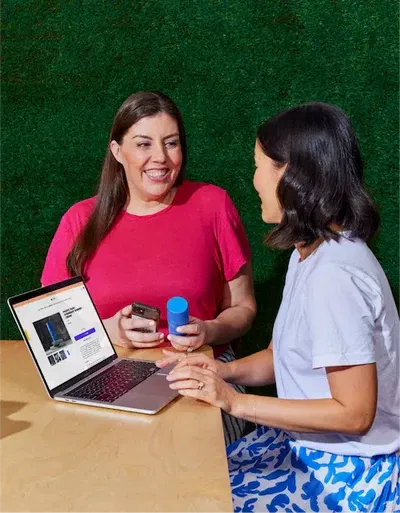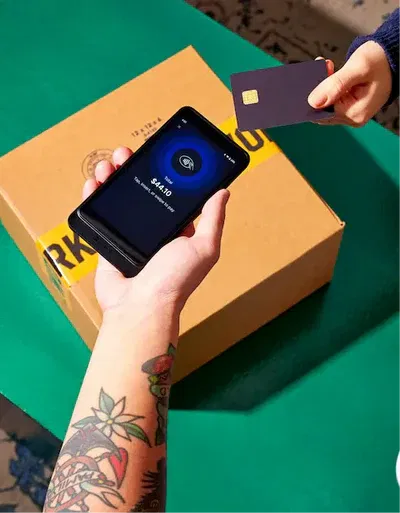How to Make a Website a Home Page: Quick Setup Guide for All Browsers
How to Make a Website a Home Page: The Ultimate Guide for Beginners
If you’ve ever found yourself wondering how to make a website a home page, you’re not alone. Whether you’re customizing your browser for quick access or building a website from scratch that opens by default for your users, understanding how homepages work is crucial. In this guide, we’ll show you everything you need to know about making home page changes that are efficient, user-friendly, and optimized for all major platforms.
This tutorial is especially helpful for U.S.-based users looking to streamline their digital experiences or build a personalized browser startup page. It’s written for both non-techies and website creators alike.
| Task | Steps to Complete | Platform / Tools | Difficulty | Real-World Application |
|---|---|---|---|---|
| Set a website as homepage in Chrome | Settings > On Startup > Add a specific page | Google Chrome | Easy | Quick access to favorite website on startup |
| Set homepage in Firefox | Settings > Home > Enter URL | Mozilla Firefox | Easy | Customized home experience |
| Set homepage in Edge | Settings > Start, Home, and New Tabs > Add URL | Microsoft Edge | Easy | Launch browser with preferred page |
| Set homepage in Safari | Preferences > General > Homepage field | Safari (macOS) | Easy | Set business site as default view |
| Build a homepage on WordPress | Create new page > Set as static homepage in Settings | WordPress + Elementor | Moderate | Customize layout and content for brand |
| Create mobile home screen shortcut | Visit site > Add to Home Screen (via browser options) | Android or iOS browsers | Easy | Mobile-friendly homepage access |
| Design homepage structure | Include logo, CTA, hero image, content sections | Website builders or HTML/CSS | Moderate | Improves user experience and brand appeal |
| Optimize homepage for SEO | Add title tag, meta description, alt text, mobile design | Yoast SEO, SEMrush, Google PageSpeed | Moderate | Improves visibility in search engines |
| Secure homepage | Enable HTTPS, update plugins/themes, add trust badges | Let’s Encrypt, CMS security plugins | Easy–Moderate | Builds user trust and site reliability |
| Track homepage performance | Set up Google Analytics, monitor bounce rate & engagement | Google Analytics, Hotjar | Moderate | Measure what works and make improvements |
📌 What Is a Homepage and Why Does It Matter?
Let’s start with the basics. A homepage is the first page a user sees when opening their browser or navigating to a website. When someone talks about making a homepage, they’re either referring to:
- Setting a favorite website as the browser’s startup page.
- Designing the front page of a website.
Knowing how to make a website a home page can boost productivity, enhance branding, and improve user experience across the board.
Insert image here: A comparison graphic showing a browser with and without a custom homepage.
🧭 How to Make a Website a Home Page in Popular Browsers
🔹 Google Chrome
- Click the three dots (⋮) in the top right corner.
- Go to Settings > On Startup.
- Choose Open a specific page or set of pages.
- Click Add a new page and paste your URL.
🔹 Mozilla Firefox
- Open Settings.
- Under Home, find Homepage and new windows.
- Enter the URL of the website you want as your homepage.
🔹 Microsoft Edge
- Click the three-dot menu and choose Settings.
- Go to Start, Home, and New Tabs.
- Under Open these pages, enter your preferred URL.
🔹 Safari (macOS)
- Open Preferences.
- Click on the General tab.
- Under Homepage, enter your chosen URL.
Tip: This is how to make a website a home page on any modern browser. Set it and forget it for instant access.
🧱 How to Build a Homepage for Your Own Website
If you’re a website owner, knowing how to build a homepage from scratch is a game-changer. It sets the tone for user experience, SEO, and brand engagement.
Key Elements of a Great Homepage:
- Logo and Navigation Bar
- Headline and Subheadline
- Call-to-Action Buttons (CTAs)
- Hero Image or Video
- Featured Products or Services
- Testimonials or Trust Badges
- Footer with Contact Info and Links
Insert image suggestion: Homepage wireframe layout highlighting must-have components.
If you’re making a homepage, platforms like Wix, Squarespace, and WordPress offer drag-and-drop tools to make design easy.
🛠️ How Do You Create a Homepage in WordPress?
Learning how do you create a homepage in WordPress? Here’s a step-by-step guide:
- Log in to your WordPress dashboard.
- Go to Pages > Add New and name it “Home”.
- Add content using blocks or a builder like Elementor.
- Go to Settings > Reading.
- Under Your homepage displays, choose A static page and select “Home.”
That’s it! You now know how to make a website a home page using the world’s most popular CMS.
Helpful Link: WordPress Homepage Setup Guide
🌍 How to Set a Website as the Homepage on Your Phone
Android (Chrome)
- Open the desired website.
- Tap the three dots > Add to Home screen.
- This creates a shortcut, not a true homepage, but serves a similar purpose.
iPhone (Safari)
- Visit the site.
- Tap the Share icon > Add to Home Screen.
- Tap Add.
Note: Mobile browsers often lack native homepage customization, but shortcuts are a great workaround.
🔒 Tips for Making a Secure and User-Friendly Homepage
Security and ease-of-use are key factors in how to make a website a home page that people trust and revisit.
Best Practices:
- Use HTTPS (SSL Certificate)
- Optimize for mobile viewing
- Keep layout clean and navigation simple
- Avoid autoplay videos
- Use readable fonts and clear CTAs
When making home page decisions, always test on multiple browsers and devices.
🧠 UX Design Tips for Making a Homepage Stand Out
If you’re focused on making a homepage that delivers impact:
- Focus on speed: Use compressed images and minified CSS/JS
- Emphasize hierarchy: Big headline, clear subtext, CTA
- Use contrasting colors for buttons
- Minimize clutter; embrace whitespace
A smartly built homepage helps your SEO and keeps users on your site longer.
Insert infographic suggestion: “Homepage Do’s and Don’ts” checklist.
📈 SEO Tips for Homepage Optimization
An often-overlooked element in how to make a website a home page is search engine visibility. Here’s how to win at SEO:
Optimization Checklist:
- Title tag with primary keyword
- Meta description under 160 characters
- Mobile-friendliness
- Fast loading times
- Alt tags for images
- Schema markup
External Link: Google’s SEO Starter Guide
Use tools like Yoast SEO or SEMrush to audit your homepage.
🔁 How to Change the Homepage in WordPress Themes
Not all themes handle the homepage the same way. Some use built-in homepage templates, others use page builders.
To Switch Homepage Style:
- Go to Appearance > Customize
- Select Homepage Settings
- Choose between Latest Posts or Static Page
- Select your new homepage
This is essential knowledge in how to make a website a home page look custom-tailored to your audience.
📊 Comparison Table: Browser Homepage Settings
| Browser | Homepage Setup Location | Customization Options |
|---|---|---|
| Chrome | Settings > On Startup | Add multiple startup pages |
| Firefox | Settings > Home | Custom homepage + shortcuts |
| Edge | Settings > Start, Home, New Tabs | Use specific page or pages |
| Safari (macOS) | Preferences > General | Basic URL input only |
✅ Top 15 SEO-Optimized FAQs: “How to Make a Website a Home Page”
1. How to make a website a home page in Google Chrome?
To make a website a home page in Google Chrome, follow these steps:
-
Open Chrome and click the three-dot menu (top right).
-
Go to Settings > On Startup.
-
Select Open a specific page or set of pages.
-
Click Add a new page and enter the full website URL.
-
Hit Save, and next time you launch Chrome, it will load that site as your homepage.
This method is perfect for users who want fast access to tools like Gmail, a news site, or their own business dashboard. Mastering how to make a website a home page this way boosts productivity and ease of access.
2. Can I make any website my homepage on any browser?
Yes, virtually any modern browser allows you to set any website as your homepage. Whether you’re using Firefox, Safari, Chrome, or Microsoft Edge, there’s an option under settings or preferences to enter a custom URL.
This flexibility makes making a homepage convenient for personal or business use, allowing you to launch your preferred destination instantly when you open your browser.
3. How do you create a homepage on WordPress?
To create a homepage on WordPress:
-
Go to Pages > Add New, name it “Home.”
-
Use the Gutenberg editor or a page builder like Elementor to add content.
-
Go to Settings > Reading, and under Your homepage displays, select A static page and choose “Home.”
This method teaches you both how to build a homepage and customize its layout. It’s perfect for branding, SEO, and improving your website’s first impression.
4. What’s the difference between a homepage and a landing page?
A homepage serves as the front page of a website and typically contains broad navigation, brand messaging, and multiple CTAs. A landing page, on the other hand, is a standalone page focused on a single goal (e.g., collecting emails or selling a product).
If you’re making a homepage, keep in mind that it’s more of a hub, while landing pages are meant for targeted actions.
5. Is it necessary to make a homepage mobile-friendly?
Absolutely. Over half of U.S. web traffic comes from mobile devices. When learning how to make a website a home page, make sure your homepage is:
-
Fully responsive
-
Loads quickly on 4G/5G
-
Uses large tap targets (buttons/links)
-
Has easily readable fonts
Mobile optimization is key to making a homepage that’s modern and user-friendly.
6. Can I make a website a home page on mobile devices?
Technically, mobile browsers don’t offer a native “homepage” setting like desktops do. But you can still add a shortcut to your phone’s home screen.
On Android:
-
Open Chrome, visit the site.
-
Tap the three dots > Add to Home screen.
On iPhone (Safari):
-
Tap the Share icon > Add to Home Screen.
This doesn’t fully replicate the browser homepage feature, but it allows you to simulate making a homepage on mobile.
7. What are the core elements to include when building a homepage?
When figuring out how to build a homepage, make sure you include:
-
A clear headline and subheadline
-
High-quality visuals
-
CTA buttons (Sign up, Learn more, etc.)
-
Testimonials or trust badges
-
Quick-access navigation
-
Mobile responsiveness
-
Secure HTTPS connection
These features are essential to making home page experiences that convert and impress.
8. How do I change my homepage settings back to default?
If you’ve made changes and want to revert:
-
Chrome: Go to Settings > On Startup, remove custom URLs, and select “Open the New Tab page.”
-
Firefox: Go to Settings > Home, and choose default Firefox homepage.
-
Safari: Under Preferences, change homepage to Apple’s default or blank page.
Knowing how to reset is part of learning how to make a website a home page effectively—and undo changes when needed.
9. How do you create a homepage for an online store?
For eCommerce websites, your homepage should feature:
-
A clean logo and menu
-
Featured or bestselling products
-
Promo banners or coupon codes
-
CTAs for categories (e.g., Men, Women, Sale)
-
Trust signals (secure payment, return policy)
This specialized approach to how to build a homepage ensures your storefront appeals to shoppers and drives conversions.
10. How to optimize a homepage for SEO?
A well-optimized homepage improves your visibility in search engines. Include:
-
Keyword in the page title (e.g., “Home | [Business Name]”)
-
Meta description (under 160 characters)
-
Alt text for images
-
Internal links to key pages
-
Schema markup
When you’re focused on making a homepage that ranks, SEO is just as important as aesthetics.
11. How many keywords should I target on my homepage?
Your homepage should focus on 1–2 primary keywords that define your brand or service. For example:
-
Primary: “Affordable web hosting USA”
-
Secondary: “best domain names for small business”
Avoid keyword stuffing. Let terms like how to make a website a home page flow naturally in your copy, headlines, and metadata.
12. Can I use video on my homepage?
Yes, video can boost engagement, especially explainer videos or background hero footage. Just ensure:
-
It’s optimized for fast loading
-
Doesn’t autoplay with sound how to make a website a home page
-
Adds value, not distraction how to make a website a home page
When making a homepage, balance multimedia with speed and performance.
13. What’s the ideal homepage length or layout?
There’s no set rule, but a good homepage typically includes:
-
Hero section (intro)
-
Features/benefits how to make a website a home page
-
About/company overview how to make a website a home page
-
Testimonials or reviews
-
Footer with contact info
This layout is ideal when you’re learning how do you create a homepage that gives users the full story at a glance.
14. How do I create a homepage in HTML?
Here’s a basic structure:
This is a starting point if you’re making a homepage from scratch. how to make a website a home page
15. Is it okay to change my homepage frequently?
It depends on your goals. Updating graphics or messages seasonally (e.g., holidays, new products) is great. However, changing your structure or layout too often can confuse return visitors.
If you’re learning how to make a website a home page that grows with your business, make changes with purpose and test results using tools like Google Analytics or Hotjar. how to make a website a home page
🧩 Final Thoughts: Mastering How to Make a Website a Home Page
Whether you’re customizing a browser or designing the front page of your online presence, knowing how to make a website a home page is both practical and powerful. It’s one of the simplest ways to personalize your digital world or enhance how users interact with your site.
If you’re serious about making a homepage that drives engagement, prioritizes usability, and boosts SEO—follow the steps in this guide and you’ll be ahead of the curve.
Have questions about how do you create a homepage that converts? Leave a comment below or explore our other articles on web design, SEO, and UX best practices!