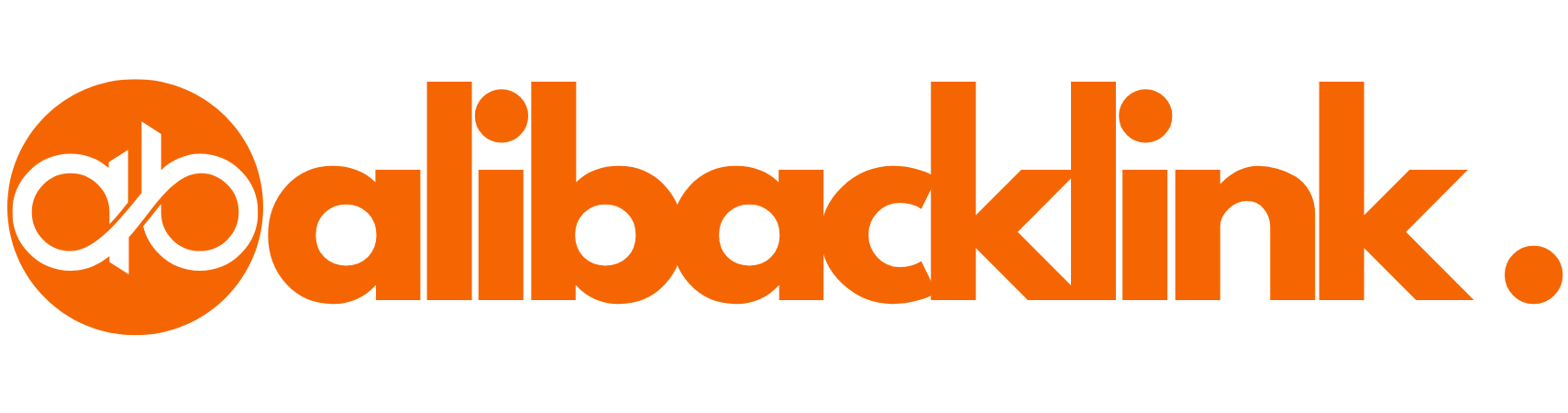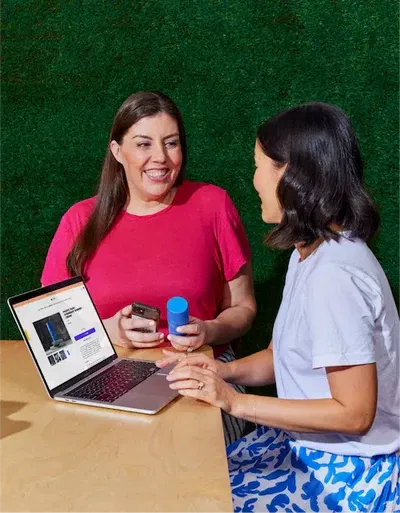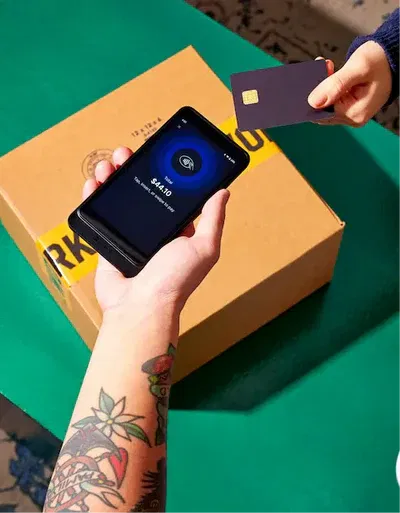The Ultimate Beginner’s Guide: How to Set Up Shopify Store
Introduction: Ready to Launch Your Online Store? Let’s Talk Shopify
If you’ve been thinking about selling online, chances are you’ve wondered how to set up Shopify. Maybe you’ve heard it’s one of the easiest platforms for beginners. Maybe you’ve seen creators and small business owners turning their passions into profit. Or maybe you’re just tired of dreaming and finally ready to make your first sale.
This guide is here to show you exactly how to set up Shopify from scratch, with no tech jargon, no fluff—just a complete, honest roadmap to launching your store, step by step.
| Step | Action | Details / Tools |
|---|---|---|
| Start Free Trial | Create your Shopify account | Visit Shopify.com |
| Familiarize Dashboard | Learn admin panel sections | Home, Orders, Products, Analytics, etc. |
| Add Products | Upload product info | Title, Description, Price, Media, Inventory |
| Choose a Theme | Select and customize your store design | Online Store > Themes (e.g., Dawn, Craft) |
| Build Core Pages | Add important website pages | About Us, Contact, FAQ, Policies |
| Set Up Payments | Enable checkout methods | Shopify Payments, PayPal, Apple Pay |
| Configure Shipping | Define shipping zones and rates | Settings > Shipping & Delivery |
| Taxes & Legal Settings | Ensure compliance with local tax laws | Settings > Taxes, Use template policies |
| Buy a Custom Domain | Secure a professional web address | Settings > Domains or external provider |
| Install Apps | Extend your store’s functionality | Oberlo, Klaviyo, Judge.me, ReConvert |
| Test Store | Run a full mock purchase | Verify checkout, emails, and responsiveness |
| Remove Password | Make your store public | Online Store > Preferences |
| Announce Your Launch | Promote store on social and email | Facebook, Instagram, Newsletters |
| Run Ads | Get first traffic and sales | Facebook Ads, Google Shopping |
| Continue Optimization | Track analytics, improve UX, scale | Use built-in Shopify analytics tools |
Why Shopify? (And Why Now)
Before we dive into the how, let’s talk about why you’re making the right choice by learning how to set up Shopify.
-
Shopify for beginners is unmatched. No coding, no complicated setup.
-
It handles payments, security, inventory, shipping, and mobile optimization.
-
It’s scalable—from your first sale to six-figure months.
-
There’s a massive ecosystem of apps, themes, and tools made for sellers like you.
More than 4 million merchants already trust Shopify—and you’re next.
Step 1: Sign Up for Shopify
Let’s begin with the basics of setting up a Shopify store:
-
Go to Shopify.com
-
Click “Start free trial”
-
Enter your email, password, and store name
Pro Tip: Choose a store name that’s short, memorable, and brandable. If you’re unsure, use a placeholder—you can change it later.
Once you’ve completed this step, you’ve officially started learning how to set up Shopify.
Step 2: Familiarize Yourself with the Shopify Dashboard
After registration, you’ll land in the Shopify admin panel. This is command central for everything:
-
Home – Your snapshot dashboard
-
Orders – Where you track and fulfill customer purchases
-
Products – Upload and manage your inventory
-
Customers – View buyer data and contact info
-
Analytics – Monitor sales, traffic, conversion
-
Marketing – Run email campaigns and ads
-
Online Store – Customize your site’s appearance
When you’re setting up a Shopify store, take 20–30 minutes to explore this dashboard. It will become your best friend.
Step 3: Add Your Products
Whether you’re selling mugs or memberships, your product catalog matters.
Here’s how to add a product:
-
Click Products > Add Product
-
Add:
-
Title
-
Description (with keywords)
-
Media (upload at least 3 high-quality images)
-
Price
-
Inventory (SKU and quantity)
-
Shipping info
-
Variants (e.g., size, color)
-
Insert Image Suggestion: Screenshot of the Shopify product upload screen.
Want to master how to set up Shopify like a pro? Use clear, benefit-driven product descriptions, and always include high-quality photos.
Step 4: Choose a Theme (Make It Yours)
One of the biggest perks of Shopify for beginners is how easy it is to make your site look amazing—even with no design skills.
To change your theme:
-
Go to Online Store > Themes
-
Explore free themes (or browse premium ones)
-
Click Customize
Themes like Dawn, Refresh, and Craft are perfect for new stores.
Customization includes:
-
Logo & branding
-
Fonts and colors
-
Homepage layout
-
Banner images
-
Product sections
Spend time here—it’s what your customers see first. A polished theme is a must when learning how to set up Shopify to convert visitors into buyers.
Step 5: Set Up Your Store’s Core Pages
Don’t forget to build the pages customers expect:
Key Pages to Create:
| Page | Purpose |
|---|---|
| About Us | Build trust and tell your story |
| Contact | Allow support via form or email |
| FAQ | Answer common customer concerns |
| Shipping Policy | Clarify rates and timelines |
| Return Policy | Communicate refund terms |
| Privacy Policy | Required for compliance |
| Terms of Service | Protect your store legally |
Go to Online Store > Pages to add new pages, and then link them via Navigation menus.
Step 6: Set Up Payments
Now that your products and design are in place, let’s enable checkout.
Go to Settings > Payments
-
Use Shopify Payments to accept credit/debit cards
-
Enable PayPal
-
Consider adding Buy Now, Pay Later (like Afterpay)
-
For international sales, add Apple Pay and Google Pay
This step is non-negotiable. To succeed with how to set up Shopify, your checkout must be seamless and trustworthy.
Step 7: Configure Shipping Settings
Next, set your shipping zones and rates.
Navigate to: Settings > Shipping and Delivery
Options include:
-
Free Shipping (build cost into product)
-
Flat Rate Shipping (simple and predictable)
-
Real-Time Carrier Rates (FedEx, UPS)
Choose what’s easiest for your business. Beginners often start with flat rates while they figure out logistics.
Step 8: Set Up Taxes and Legal Info
Shopify automatically calculates U.S. sales tax by default, but double-check this.
Go to Settings > Taxes and review each region.
For legal pages, Shopify offers template generators for:
-
Privacy Policy
-
Terms of Service
-
Refund Policy
If you’re serious about how to set up Shopify the right way, these legal pages are essential for customer trust and compliance.
Step 9: Add a Custom Domain
While Shopify gives you a free URL like storename.myshopify.com, a custom domain looks more professional.
Add one via Settings > Domains
You can:
-
Buy a new domain directly through Shopify
-
Connect a domain you already own (from GoDaddy, etc.)
For branding and SEO, this is a must. If you’re still learning how to set up Shopify, adding a custom domain will instantly elevate your store.
Step 10: Install Essential Apps
Apps extend your store’s power.
Must-have apps for Shopify for beginners:
| App Name | Purpose |
|---|---|
| Oberlo/DSers | Dropshipping |
| Klaviyo | Email marketing |
| Judge.me | Product reviews |
| ReConvert | Post-purchase upsells |
| Lucky Orange | Visitor session recordings |
To install, go to Apps > Shopify App Store.
Using apps effectively is part of mastering how to set up Shopify to grow, not just exist.
Step 11: Test Everything Before Launch
Before going live, test your entire checkout flow.
Checklist:
-
Buy a test product
-
Check mobile responsiveness
-
Confirm emails are sent (order confirmation, etc.)
-
Verify navigation and contact form work
-
Check your legal links
Launch day is exciting—but test runs ensure it doesn’t turn into tech chaos.
Step 12: Launch Your Store (It’s Go Time!)
Once you’re confident everything is working:
-
Remove password under Online Store > Preferences
-
Announce your launch on social media
-
Send emails to your list (if you have one)
-
Consider running a small Facebook or Instagram ad
Congratulations—you’ve just learned how to set up Shopify, start to finish!
Bonus: Quick Table Summary of Shopify Setup
| Setup Stage | Key Action | Tool/Section |
|---|---|---|
| Start Free Trial | Create store account | Shopify.com |
| Add Products | Upload titles, images, details | Products > Add Product |
| Customize Theme | Choose and edit design | Online Store > Themes |
| Setup Payments | Enable credit cards and PayPal | Settings > Payments |
| Set Shipping | Define rates and delivery zones | Settings > Shipping & Delivery |
| Add Legal Pages | Privacy, Terms, Refunds | Settings > Policies |
| Buy Domain | Secure custom URL | Settings > Domains |
| Install Apps | Extend functionality | Apps > Shopify App Store |
| Launch Store | Remove password + go live | Online Store > Preferences |
1. How to set up Shopify from scratch as a beginner?
Setting up Shopify as a beginner is simpler than most expect. First, visit Shopify’s website and start your free trial. You’ll be asked basic info like your store name and business goals. Once inside your Shopify admin panel, follow these essential steps:
-
Add your products (titles, prices, descriptions, images)
-
Customize your theme to match your brand
-
Set up payment gateways (like Shopify Payments or PayPal)
-
Configure shipping zones and rates
-
Add key pages (About, Contact, Policies)
-
Launch your site by removing the password under Online Store > Preferences
This full sequence covers how to set up Shopify in the most beginner-friendly way.
2. What are the main steps for setting up Shopify store properly?
Setting up Shopify store correctly involves:
-
Selecting a theme (free or premium)
-
Uploading products with correct tags and collections
-
Installing essential apps (like SEO tools, reviews, email marketing)
-
Configuring payment and tax settings
-
Testing your checkout process
This ensures your store functions smoothly and reflects your brand. Each of these is critical when learning how to set up Shopify efficiently.
3. How to make a Shopify store look professional for beginners?
For Shopify for beginners, visual trust is everything. Here’s how to get that pro look:
-
Choose clean themes like “Dawn” or “Craft”
-
Use high-resolution product photos
-
Write SEO-rich descriptions with bullet points
-
Create a consistent color scheme
-
Add real testimonials
-
Ensure your homepage includes banners, featured products, and a value statement
This presentation drastically affects your sales and user trust when setting up Shopify store.
4. Can I set up Shopify without coding experience?
Absolutely. One of Shopify’s strongest features is that you can learn how to set up Shopify without knowing a single line of code. Drag-and-drop editors, pre-built themes, and apps make customization super accessible. If you need extra features, Shopify’s App Store has plugins to do the heavy lifting.
5. What are the best apps to install after setting up Shopify?
After setting up Shopify, these apps are highly recommended:
-
Oberlo (for dropshipping)
-
Klaviyo (email marketing)
-
Judge.me (product reviews)
-
SEO Manager (for visibility)
-
ReConvert (post-purchase upsells)
They enhance user experience, boost conversions, and improve marketing—all critical after you’ve figured out how to set up Shopify.
6. How do I choose a theme while setting up Shopify store?
Choosing a theme is key when learning how to set up Shopify. Navigate to Online Store > Themes and browse options. Use filters for “free” or “industry-specific” designs. Look for:
-
Mobile responsiveness
-
Speed performance
-
Customization options
-
Built-in SEO and navigation
Themes like “Dawn,” “Impulse,” or “Minimal” are excellent for Shopify for beginners.
7. How long does it take to set up Shopify store?
It depends on your preparation. If your content, products, and images are ready, you can set up Shopify store in under a day. However, refining your site—such as writing copy, uploading media, and designing layouts—can take a few days. On average, beginners should plan for 1–3 days to comfortably learn how to set up Shopify without stress.
8. How do I get my first sales after setting up Shopify?
Once your Shopify store is live:
-
Announce your launch on social media
-
Use email marketing to reach out to personal contacts or early subscribers
-
Run Facebook and Instagram ads targeted by interest or lookalike audience
-
Offer a discount code
-
Optimize your site for SEO using apps
Your goal is to create momentum, which is the next big step after you learn how to set up Shopify.
9. Is Shopify good for beginners in ecommerce?
Yes. Shopify is built for entrepreneurs who want to launch quickly with minimal learning curve. It includes:
-
User-friendly backend
-
24/7 customer support
-
Built-in features like SSL, domain setup, payment gateways
-
Shopify themes tailored for new users
This is why guides on “how to set up Shopify” are so popular—because it works, even if you’re brand new.
10. Do I need a business license to set up Shopify store?
Not always. In the U.S., you can set up Shopify store without a license to start. However, check with your state laws. If you plan to operate long-term, collect sales tax, or run Facebook Ads, it’s wise to register as an LLC or sole proprietor. But setting up Shopify store doesn’t require this step initially.
11. What’s the difference between Shopify Basic and Shopify Plus when setting up Shopify store?
-
Shopify Basic: $39/month – good for beginners, includes most core features.
-
Shopify: $105/month – offers better reporting and lower transaction fees.
-
Shopify Plus: Enterprise level for large brands.
If you’re still figuring out how to set up Shopify for the first time, stick to the Basic plan and upgrade later.
12. How to add custom pages when setting up Shopify store?
Go to Online Store > Pages > Add Page. Create:
-
About Us
-
Contact Page (with form)
-
Return Policy
-
Shipping Info
Use SEO best practices: include keywords like how to set up Shopify, set meta descriptions, and format with headings. This enhances your search rankings.
13. What’s the best way to organize products in Shopify?
When setting up Shopify store, go to Products > Collections. Create collections like:
-
“New Arrivals”
-
“Best Sellers”
-
“Gifts Under $50”
Assign tags to products so they appear in collections automatically. This is Shopify 101 for beginners and boosts navigation and sales.
14. How do I optimize my Shopify store for SEO?
SEO is essential after setting up Shopify. Tips include:
-
Use target keywords (e.g., “setting up Shopify store”) in titles and descriptions
-
Edit meta titles and meta descriptions
-
Use alt tags on product images
-
Submit sitemap to Google via Search Console
-
Install SEO plugins
Mastering this makes a massive difference after you’ve done the basics of how to set up Shopify.
15. Can I migrate from another platform when setting up Shopify?
Yes, Shopify allows easy migration from WooCommerce, BigCommerce, or Etsy. You can:
-
Use Shopify’s import tool or
-
Hire a migration app like Cart2Cart
-
Transfer domains and emails
If you’re switching and want to know how to set up Shopify with your existing content, Shopify Support is helpful during this process.
Conclusion: You Now Know How to Set Up Shopify—So Let’s Build Something Awesome
Setting up Shopify isn’t just about selling stuff. It’s about building freedom.
You now know:
-
How to set up Shopify from start to finish
-
The best tools and templates for Shopify for beginners
-
How to optimize your store’s functionality and customer trust
It’s time to turn your idea into income.
✅ Bookmark this guide
✅ Take action today
✅ And remember—every successful store once started with that first “Launch” click
Need help choosing a theme, setting up email flows, or picking the right apps? Drop your question in the comments—I’m here to help you master how to set up Shopify with confidence.