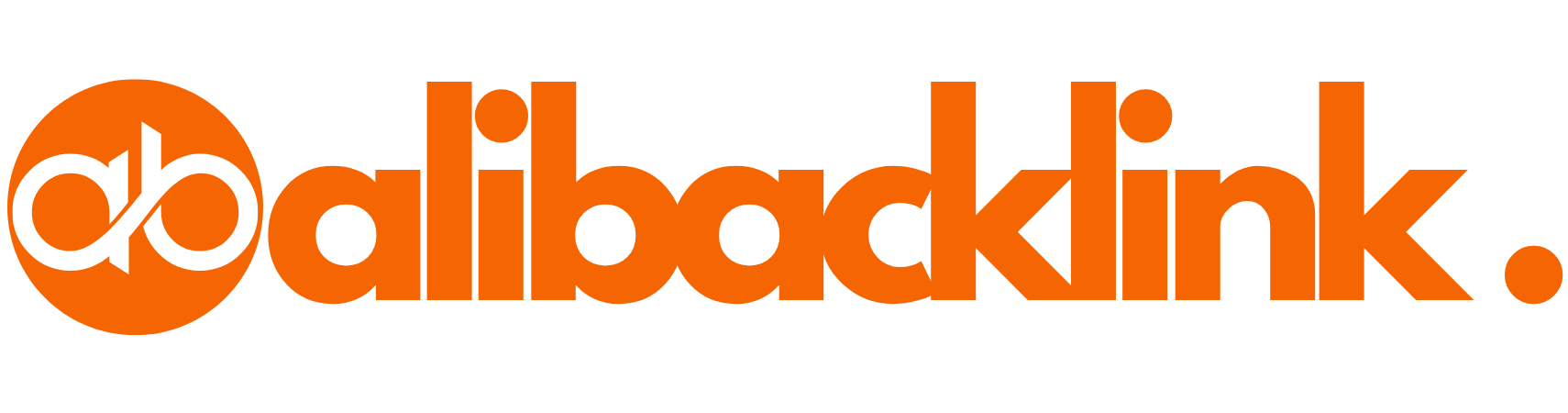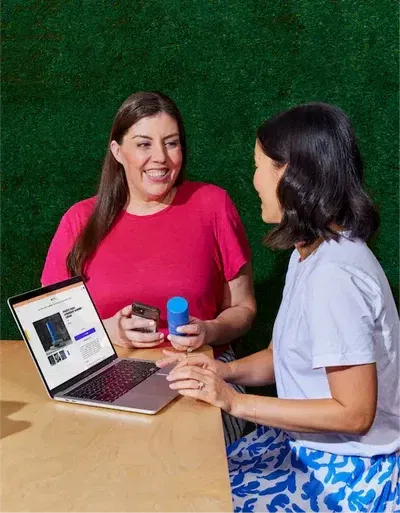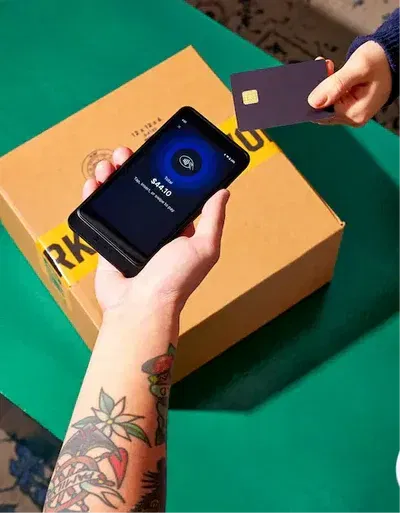How to Pick a Color from a Website: Tools and Tips for Designers
Introduction: Ever Seen a Color Online and Thought, “I Need That!”?
We’ve all been there—you land on a stunning website, and a particular color catches your eye. Maybe it’s the background, a button, or a headline hue that’s just perfect for your project. But how do you actually pick a color from a website and use it in your own work?
Whether you’re a web designer, marketer, or just curating mood boards, knowing how to get a color palette from a website is a skill that can instantly level up your brand’s aesthetic. In this guide, I’ll walk you through exactly how to find, extract, save, and reuse web colors with ease.
| Section Title | Key Concepts | Detailed Information | Suggested Visuals |
|---|---|---|---|
| Introduction | Importance of color picking | Explains why grabbing colors from websites boosts design quality and branding. | Screenshot of a site with a standout color |
| Tools Overview | Browser & desktop tools | Tools include ColorZilla, Eye Dropper, Pixie, Instant Eyedropper, and Figma’s picker. | Toolbar or extension UI demo |
| Step-by-Step Guide | How to pick colors | Simple 5-step method: visit site, activate tool, hover, click, paste hex code. | Flowchart or icon-based guide |
| Full Palette Extraction | Extract complete schemes | Use tools like HTMLColorCodes, Site Palette, and Color Thief to get 3–10-color palettes. | Palette from Airbnb or Spotify |
| Color Code Types | Understanding codes | Definitions for HEX, RGB, HSL, and how they’re used in web design. | Table comparing HEX, RGB, HSL formats |
| Pro Tips | Best practices | Tips on naming, contrast, harmony, and responsible use of picked colors. | Table: Do’s and Don’ts |
| Common Mistakes | Errors to avoid | Warnings about copying gradients, ignoring licensing, and using random colors. | None |
| Real Examples | Famous site palettes | Breakdown of brands like Spotify, Apple, Dropbox, and Slack with hex codes. | Table showing primary, accent, and background colors per brand |
| Conclusion | Final advice + CTA | Encourages readers to explore tools and start experimenting with web palettes. | None |
Section 1: Why Pick Colors From Websites?
You don’t have to reinvent the wheel. Many sites already use proven, beautiful, and high-converting color combinations. Picking colors directly from a site lets you:
- Speed up your design process
- Stay on-trend with modern palettes
- Inspire your own web design ideas
- Ensure visual harmony across platforms
Use this technique to find color on a website that inspires your landing pages, presentations, email templates, or even physical branding.
Insert image: Screenshot of a beautiful website with a highlighted color section
Section 2: Tools to Pick Any Color From a Website
There are countless free and paid tools that let you pick any color off the screen.
Chrome Extensions (Browser-based)
| Tool | Features | Pros | Ideal For |
|---|---|---|---|
| ColorZilla | Color picker + CSS analyzer | Lightweight and fast | Quick inspections |
| Eye Dropper | Simple eyedropper with palette saving | Open source | Beginners |
| ColorPick Eyedropper | Zoom view for pixel-accurate selection | Clean interface | Precision tasks |
Desktop Tools
- Digital Color Meter (Mac) – Built into macOS utilities
- Pixie (Windows) – Displays RGB, Hex, CMYK on hover
- Instant Eyedropper – Drag-and-drop style picker
Design Platforms
- Figma / Canva / Adobe XD – Built-in eyedropper tool for internal projects
- Coolors.co – Build a complete color palette around your picked hex code
Suggest inserting a graphic: Toolbar screenshot of a color picking browser extension in use
Section 3: How to Pick a Color from a Website—Step-by-Step
Let’s break it down into a simple process:
- Visit the website with the color you love.
- Activate your eyedropper tool (browser extension or desktop app).
- Hover over the color—you’ll see the Hex/RGB values pop up.
- Click to capture—the code is now copied or stored in your palette.
- Paste it into your design tool like Figma, Canva, Photoshop, or CSS.
Voilà—you’ve just extracted a pixel-perfect color.
Insert infographic: 5-step color picking flowchart with icons
Section 4: How to Get a Full Color Palette from a Website
Sometimes you want more than one color—you want the whole look. Here’s how to get a color palette from a website:
Use Palette Generators:
| Tool | How It Works | Link |
|---|---|---|
| HTML Color Codes | Paste a URL to get dominant colors | htmlcolorcodes.com |
| Site Palette | Chrome extension, exports to Sketch or Adobe | sitepalette.io |
| Color Thief | JavaScript library to extract colors from images | lokeshdhakar.com/projects/color-thief |
Steps:
- Enter the website URL.
- Tool scans images, CSS, and dominant background elements.
- Outputs a palette of 3–10 core colors.
- You can download them or export to your design tools.
Insert image: Palette extracted from Airbnb.com or Spotify.com
Section 5: Understanding Color Codes (HEX, RGB, HSL)
When you find color on a website, you’ll usually get a hex code—like #1DB954—but what does it mean?
- HEX: 6-digit web-safe color (used in HTML/CSS)
- RGB: Red, Green, Blue values (e.g., rgb(29, 185, 84))
- HSL: Hue, Saturation, Lightness (e.g., hsl(140, 65%, 42%))
Most tools let you copy-paste any of these into your workflow depending on the software you use.
Section 6: Pro Tips for Working With Picked Colors
- Always test contrast: Use WebAIM Contrast Checker to ensure accessibility
- Use color harmony: Tools like Coolors can build analogous or complementary schemes
- Name and label your palette: “Brand Green,” “CTA Blue,” etc.
- Limit usage: Use picked colors for headlines, buttons, or accents—not every element
Insert table: Do’s and Don’ts of color usage from external websites
Section 7: Common Mistakes to Avoid
Even with the right tools, there are pitfalls:
- Picking from shadows or gradients – You’ll get muddy tones
- Ignoring licensing – Don’t copy brand identity colors too closely
- Picking random colors without purpose – Make sure it fits your brand vibe
- Using too many colors – Stick to 2–4 main ones
Smart color use boosts brand recognition, click-through rates, and design cohesion.
Section 8: Examples of Well-Picked Color Palettes From Real Sites
Here are a few famous sites and their palette breakdowns:
| Brand | Color Use | Primary Color | Accent Color | Background |
|---|---|---|---|---|
| Spotify | CTA + logo | #1DB954 | #191414 | #FFFFFF |
| Dropbox | Soft branding | #007EE5 | #FF6F61 | #F7F9FA |
| Apple | Minimalism | #A3AAAE | #000000 | #FFFFFF |
| Slack | UI + playful palette | #4A154B | #ECB22E | #F8F8FA |
These sites show how to pick a color from a website and scale it across their entire branding system.
1. How Do I Pick a Color From a Website?
To pick a color from a website, you can use a browser extension like ColorZilla or Eye Dropper (available for Chrome and Firefox). Simply activate the tool, hover over the area on the site with the color you want, and click. The hex code (e.g., #FF5733) will be copied to your clipboard for use in your design tool, CSS file, or branding palette. This is the most efficient way to find color on a website in real time.
2. What’s the Best Tool to Get a Color Palette From a Website?
Several tools can help you get a color palette from a website:
-
Site Palette: Chrome extension that generates full palettes
-
HTML Color Codes: Paste in any URL and extract core colors
-
Color Thief: Extracts dominant colors from an image
-
Coolors.co: Build palettes around selected hex codes
These tools are essential if you’re looking to go beyond just one color and want to pick any color plus its complementary tones.
3. Can I Pick Any Color From a Website Without Coding Knowledge?
Yes! Tools like ColorPick Eyedropper and Instant Eyedropper require no coding at all. They offer point-and-click interfaces, making it easy for beginners to pick any color just by hovering over a website element. Even platforms like Figma and Canva have integrated color pickers to sample screen colors effortlessly.
4. How Do I Copy a Color Code From a Website to My Design Tool?
Once you use an eyedropper or color picker extension:
-
Click on the desired pixel
-
The tool displays the hex color code (e.g.,
#3498db) -
Press “copy” or auto-copy if supported
-
Paste into your design software (Photoshop, Illustrator, Figma, Canva)
It’s that simple. The ability to pick a color from a website and apply it instantly helps ensure visual consistency across platforms.
5. Is It Legal to Use Colors From Another Website?
Colors are not copyrighted. However, directly duplicating a full brand color palette could create confusion or dilute your own identity. The best practice is to get a color palette from a website as inspiration, then customize it to suit your brand by adjusting hues, saturation, or pairing it with original content.
6. How Can I Find Out What Color Code Is Used in a Website Header or Button?
Use your browser’s Developer Tools:
-
Right-click on the element
-
Click “Inspect”
-
Look at the CSS style properties
-
Find values like
background-color: #FF5733
Alternatively, use a color selector tool to find color on a website by hovering and clicking.
7. Can I Pick Multiple Colors From the Same Website?
Yes. Tools like Site Palette, ColorZilla’s palette generator, and HTML Color Codes allow you to scan a webpage and output multiple colors—background, accents, buttons, and typography. You can then use the full palette in your own design workflow.
8. What Is the Difference Between Hex, RGB, and HSL When Picking Colors?
When you pick any color from a site, you’ll often see:
-
HEX (e.g.,
#3498db): Six-digit web-friendly color format -
RGB (e.g.,
rgb(52, 152, 219)): Breakdown of Red, Green, Blue -
HSL (e.g.,
hsl(204, 70%, 53%)): Hue, Saturation, Lightness
Most tools let you toggle between these formats depending on the platform you’re using (CSS, Photoshop, etc.).
9. Can I Extract Colors From an Image on a Website?
Yes, you can get a color palette from a website image using:
-
Color Thief – Upload or scan an image
-
Coolors Image Picker – Drag and drop to build a palette
-
Canva’s Photo Colors Tool – Automatic extraction from uploaded images
This is especially useful for mood boards, content branding, or product design.
10. What Are Some Free Browser Extensions to Pick Website Colors?
Here are a few free, reliable extensions:
-
ColorZilla – Eyedropper, gradient analyzer, CSS copy
-
Eye Dropper – Open-source with palette support
-
ColorPick Eyedropper – Precise zoom & pixel picker
-
Site Palette – URL-based color extractor with Google integration
Each helps you find color on a website in just seconds.
11. Can I Use Picked Colors in Canva, Figma, or Photoshop?
Absolutely. Once you copy a hex code or RGB value, paste it directly into:
-
Canva: Paste into color picker or brand kit
-
Figma: Use the style panel to enter HEX/RGB
-
Photoshop: Open the color picker and paste into the HEX box
This seamless workflow lets you use picked colors across all design environments.
12. How Do I Build a Full Brand Palette Using Website Colors?
Here’s how to go from one picked color to a full brand system:
-
Use a tool like Coolors.co or ColorSpace
-
Paste your picked color as the base
-
Generate analogous, complementary, triadic schemes
-
Export as a palette for branding kits, UI designs, or social graphics
You can start with one color from a website and build a whole cohesive identity.
13. What Is the Best Way to Organize Picked Colors for Projects?
Best practices include:
-
Naming colors by role (e.g., “Primary Blue”, “CTA Red”)
-
Saving palettes in your design tool’s asset library
-
Using style guides to apply them consistently
-
Creating a visual color library in Notion, Figma, or Canva
Organizing your picked colors streamlines collaboration and keeps branding tight.
14. Can I Pick Colors on Mobile From a Website?
Yes, although options are more limited:
-
iOS: Use third-party apps like Pixel Picker or take a screenshot and use photo editing tools to extract colors
-
Android: Try Pixolor, Color Grab, or Photoshop Express for mobile color picking
It’s a bit more manual than desktop, but still effective for grabbing colors from websites on the go.
15. What Should I Avoid When Picking Colors From a Website?
Avoid these mistakes:
-
Sampling gradients or shadows – May result in unclear or dull colors
-
Overusing picked colors – Your brand should be inspired, not cloned
-
Ignoring accessibility – Test picked colors for contrast (especially for text)
-
Forgetting to credit mood board sources – Be ethical if you’re publishing designs
Use web color inspiration responsibly and make it your own.
Conclusion: Turn Web Color Inspiration Into Design Action
With the right tools, anyone can pick a color from a website, extract full palettes, and apply them across creative projects. Whether you’re building a site, crafting graphics, or refreshing your brand identity, those digital hues you admire are just a click away.
So the next time a website stops you in your tracks—grab the color, save it, and make it your own.
Now it’s your turn. Got a favorite site you want to sample colors from? Try a tool from this list and share your results in the comments.
Relevant Backlinks – How to Get High-Quality Links for Better SEO